Did you know that the top fuel dragsters routinely reach speeds over 300 miles per hour and can travel a quarter-mile track in less than 4 seconds? Incredibly fast.
That’s also how quickly the typical website visitor will give up and move on when waiting for a web page to load. In fact, a study from KISSmetrics reports that 47% of website visitors will abandon a site in less than TWO seconds! Fortunately, you don’t have to lose that visitor. We’re going to look at how to optimize your WordPress site to speed up performance and go from clunker to dragster.
Everything You Need to Know about WordPress Performance Optimization
Blink your eyes. It probably took you 300 milliseconds for one blink.
Amazon and Walmart found that for every decrease in page load by 100 milliseconds there was a corresponding 1% increase in revenue. Faster page loads mean more conversions, even if the increase may seem insignificant to you. Whether you do e-commerce or not, a faster loading page on your WordPress site means your visitor will be happy, which can lead to staying on the page longer.
It also means your page will rank better in searches, according to Google. Of course, page load speed is only one of hundreds of criteria used in ranking, but it is worth noting that Google itself provides tools for webmasters to optimize pages for speed.
So, performance is a critical part of a site’s success. You’ve spent a lot of time and effort to create great content that informs or persuades, but it’s all for nothing if visitors bounce before they’ve even viewed your site. You’ve got to make sure that doesn’t happen.
Are You a Snail or a Cheetah?
The first step to optimizing your site is to establish a baseline by analyzing what the page load speeds of your pages are before making any changes. Useful free tools (paid versions of these are available offering more features) that are web-based:
- PageSpeed Insights – Google’s tool to analyze load speeds. This one is especially useful because it also analyzes mobile performance. There is also a link on the page to other Google web performance tools.
- Webpagetest – With this tool, you see how your site performs with different browsers. It also offers graphical views of the results.
- GTMetrix – This tool uses several different analyzing programs and lists the results in order of how they affect your page load performance.
- Pingdom – This site offers analysis, real-time monitoring of uptime and user performance, checks for broken links, and more. It offers a free month trial, and then there is a monthly charge to continue use.
A WordPress specific tool is P3 (Plugin Performance Profiler), which is a WordPress plugin that checks your installed plugins and provides detailed information about performance. Another useful tool for WordPress is New Relic, which pinpoints plugins and themes that may be slowing down your MySQL database.
These programs will point out areas that need fixing and make some suggestions for optimizing. For now, just note the results. Next, we’ll look at some steps to take to speed up WordPress to improve your page load times.
“Those Who Don’t Know History, Are Destined to Repeat It” – Edmund Burke
Some factors affect WordPress performance that can be found on site after site. Make sure your site isn’t one of them. Common problems and possible solutions include:
Outdated Code
The outdated code refers to the WordPress installation, themes, and plugins. Updates aren’t always about security. Many times updates are issued to fix bugs that could slow down your site.
Solution – Keep your WordPress and theme versions up to date. If a plugin does not have an update for the latest version of WordPress, disable it and try to find a similar one that does.
Bloated Database
Your WordPress database has tables that contain entries for all your stored data. The more rows used in a table, the larger the table’s size. Over time, data that is no longer relevant or needed will accumulate in your database tables. There is also temporary storage (overhead) that stores queries to your database, and it too will grow over time.
A large, cluttered database can affect load times. Unused and deleted rows need to be purged, overhead should be removed when it gets too high, and other actions need to be taken to fine-tune your database to improve performance.
Solution – Two highly rated WordPress plugins that clean up unused items and optimize the database are WP-Optimize and Optimize Database after Deleting Revisions. Another very popular and highly rated plugin is WP-Manager. It goes beyond optimization and gives you options for the repair, backup, and restoration of your database.
Manual Solution – You can use phpMyAdmin to optimize your database without a plugin. You could use the SQL query “OPTIMIZE_TABLE” to optimize individual tables. OPTIMIZE_TABLE ‘wp_comments,’ for example, would be used to optimize the comments table.
Or you could use the “Optimize table” option from the phpMyAdmin drop-down menu. Check the tables you want to optimize, or simply click the “Check All” box for all the tables, and click “Go.” Once optimization is finished, phpMyAdmin will tell you whether it was successfully completed or not.
Too Many Plugins
When you have a plugin active every time a visitor lands on the page, a server request is sent. Have too many visitors and too many plugins, and the server response to load your page begins to suffer. More than the number, however, is the quality. Even if you only have one or two plugins, when written poorly or filled with errors, loading your pages slows down.
Solution – Only use plugins that you feel will be necessary to operate your site. If you suspect a plugin, test by disabling it and checking if the page loads faster. If it does load faster, replace the plugin with another.
Themes that are Not Optimized
It’s hard to resist the flashy sliders and widgets that some themes feature. All of that slows down load times, however.
Solution – If you don’t need, or aren’t using, the features why slow down page loads with unnecessary server calls? Select themes that are already optimized or are limited to features you need, or create child themes that remove unwanted features.
Too Many Widgets
Usually, you don’t need every widget on every page. Similar to plugins, server calls are made for each widget every time a user lands on that page. Pages that have widgets that pull resources from off-site are especially susceptible to page load slowdown.
Solution – Limit the number of widgets to those that you really need, and only use them on the necessary pages. Try to localize these or have them load after the rest of the page whenever possible.
Slow Server
Shared servers mean sharing resources. That’s not a problem if performance is a key feature of your web host. However, if, for example, your web host puts too many users on a shared platform, then your site will still load slowly no matter how much you tweak.
Solution – If the slowdown appears to be the server, you might want to switch to a web host that is specifically optimized to run WordPress. Another option is to look into a managed WordPress hosting provider. Those web hosts will do the updates and optimizations for you, so your website performance is much better – some claim 300% faster – than some low-cost shared platform web hosts can provide.
It May Seem Like Magic, But…
In addition to solutions already provided in the article, there are a number of simple steps you can take that will optimize your WordPress site for better performance.
Pare Your Home Page to the Bone
Typically this is the page most visitors will come to first. If it loads quickly, you might have more leeway with the load speed of other pages in keeping visitors on the site. On a blog site, reduce the number of posts shown on the first page, and show excerpts rather than full posts. Remove all unnecessary widgets. For example, widgets for sharing only need to be on post pages. Keep the home page clean and lean.
Minify and Consolidate Code
The minifying code is reducing the file size of HTML, CSS, and JavaScript files by eliminating whitespace. You can compress and combine files as well. You can manually do this if you are comfortable with the code, or you can use a WordPress plugin to help. Autoptimize and Better WordPress Minify are two easy to use and customizable plugins that concatenate, minify, and compress the files for you.
Add Expires Headers
This is another way to reduce HTTP requests, which slow down page load speeds. Expires headers tell a browser how long to store a file in its cache. Using expires headers won’t reduce page load speeds the first time a visitor lands on the page. However, the next time the page is visited by the same user, the browser checks to see if it is within the time set in the expires header.
If it is, the cached page is loaded rather than downloading the page again. You can set ‘expires headers’ by editing your .htaccess file on an Apache server, but for WordPress, an easy solution is to use one of the two plugins mentioned above, Autoptimize or Better WordPress Minify since they have options for this.
Cache Pages
Instead of executing PHP files and making calls to the database, caching is the generating of static HTML pages that are temporarily stored on the server and served to visitors. Two of the top cache plugins for WordPress are WP Super Cache and W3 Total Cache. Both do more than caching by providing preloading and compression. Optimal load speeds are obtained when caching is combined with minification.
Use Content Delivery Networks (CDNs)
For websites that have heavier traffic, CDNs typically store your static assets such as CSS and JavaScript files, and images at multiple sites, so they are served closer to your web site visitor. CDNs such as Amazon CloudFront, CloudFlare, and MaxCDN can serve your entire website. CloudFront and
CloudFront and CloudFlare both have limited free accounts, while MaxCDN has a trial account for you to test them out. All three have fuller featured paid accounts where how much bandwidth charges you is used. Serving from sites closer to your visitor reduces download time and lessens bandwidth overload on your home site, speeding page loads.
Compress Images and Use Lazy Load
Images are a large roadblock to fast loading times. Compressing your images will speed things up considerably. WP Smush and EWWW Image Optimizer are WordPress plugins that will automatically compress your images as you upload them to your media library in WordPress. If you upload less than 100 images a month, another plugin option is ShortPixel Image Optimizer.
When compression is combined with Lazy Load, slow loads due to graphics are all but eliminated. Lazy Load is a WordPress plugin that calls for images to be loaded only when they are visible to the visitor. This reduces load times because images that are below the fold and not visible in the viewport are ignored when loading the page.
Limit WordPress Revisions
WordPress saves a version of your posts each time you make a change, and they are stored in the database. These extra database entries have to be processed by the server to find and load the latest post. You could actually disable revisions, but then you lose backup should something happen while creating your post.
Instead, limit the number of revisions kept by WordPress. For example, if you wanted to set the limit at five revisions, you would use this line in your wp-config.php file:
define( ‘WP_POST_REVISIONS’, 5 );
Can You Pass This Test?
Once you’ve taken the steps outlined in this post, it’s time to go back and re-analyze your site using the tool or tools you used to set your baseline. Run the tests and check your results. You should be close to having an optimized site. If there are still issues, make the suggested fixes and rerun the analysis until you get a good result. You are looking for all As or Bs across the board.
Conclusion
There’s no escaping the fact that those using the web today are speed-aholics. Your visitors want your site to load yesterday, not tomorrow. If you don’t give them fast page loads, they are going to leave soon. You need to optimize your WordPress website to get the very best performance possible. Minify and consolidate code, and use compression to keep your pages and files smaller, and utilize caching for faster download to your visitor’s browser.
Keeping your home page lean and making sure all your files, themes, and the WordPress software are always updated will speed up WordPress performance. Keep optimizing easy and use the available plugins that automatically do much of the optimizing for you. Do these things while avoiding the common WordPress performance mistakes and you will be on the fast track to getting and keeping visitors on your WordPress website.
Keep optimizing easy and use the available plugins that automatically do much of the optimizing for you. Do these things while avoiding the common WordPress performance mistakes and you will be on the fast track to getting and keeping visitors on your WordPress website.
Do you have any other optimizing tricks and tips to improve WordPress performance? How much does the speed at which a site loads affect your browsing habits? Comment below to share these, or any other thoughts you may have, about this blog post.